bonsai-zero-a-1-k
Single analog soil moisture sensor. Quick configuration, accurate readings.
Pre-Order Now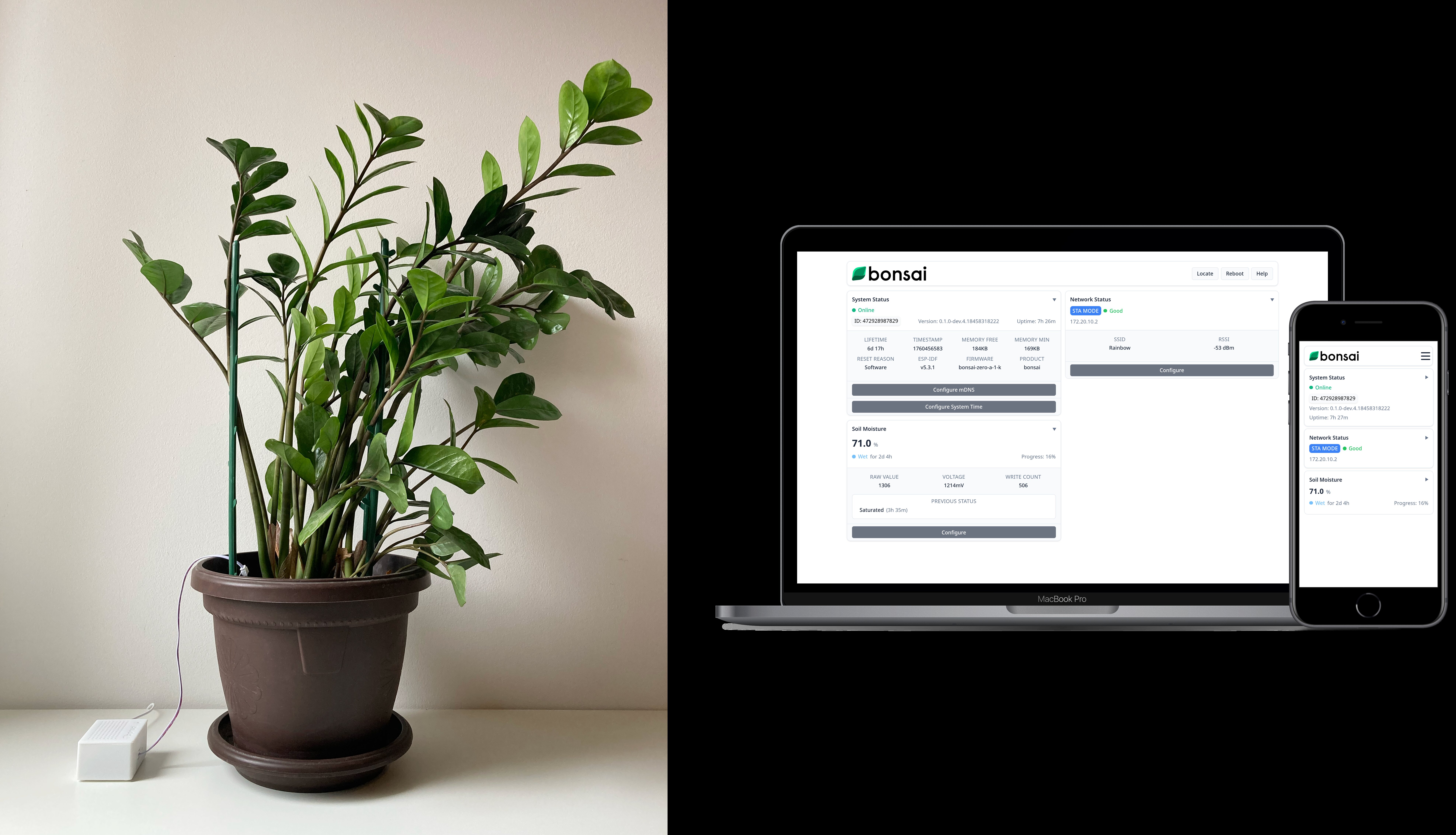
Features
Web GUI Configuration
Quick and simple sensor configuration via Web GUI
State Duration Tracking
Measure the duration of soil moisture states for further analysis
Accurate Readings
Accurate soil moisture readings with data sampling and noise filtering
Local Network Access
Easy access to the device when connected to the same WiFi network
What's Inside
- bonsai-zero-a-1-k board
- ESP32 DevKit V4
- Analog soil moisture sensor with JST-XH connector
- JST-XH cable: used to connect the sensor to the board
- Micro USB cable: connected to the ESP32 DevKit to power on the module


What To Buy
bonsai-zero-a-1-k is a DIY kit, so you can either buy the fully assembled module, or purchase only the parts you need. If you already have some ESP32 micros or any other components required for the device, there is no need to pay extra. Simply purchase a board and we will guide you how to order the remaining parts you need.
Purchase Options
Self-Purchase Components List
- Analog soil moisture sensor: 0-3V output analog signal.
- ESP32 DevKit V4: ESP32-WROOM-32D, with builtin antenna.
- JST-XH cable: 3 pins, 2.5mm pitch or 2.54mm pitch, female to female.
- Self tapping screws: M2 8mm, at least 4 screws.
- Micro USB cable.
All the necessary components can be purchased online (Amazon, AliExpress) or from a local electronics store.
Quick Start
Assembly (for Development Kit purchasers)
- Connect the ESP32 DevKit to the two parallel shields on the bonsai-zero-a-1-k board.
- Connect the bonsai-zero-a-1-k board to the enclosure using the self tapping screws.
- Connect the soil moisture sensor to the bonsai-zero-a-1-k board using the JST-XH cable.
- Connect the micro USB cable to the micro USB port on the ESP32 DevKit.
- Use a USB adapter to connect the device to a 220V (110V) socket.
Connect to Web GUI
- Power up the device, and open the WiFi Settings on your phone or laptop. You should see a new WiFi network with a name similar to "bonsai-123456ABCDEF10202", where "bonsai" is the product name, and "123456ABCDEF10202" is the unique device ID.
- Try to connect to the WiFi network, you will be prompted to enter the password. The password is the first 8 characters of the device ID. For the example, for the "bonsai-123456ABCDEF10202" WiFi network, the password would be "123456AB".
- Once connected, try to access the Web GUI, by entering bonsai-zero-a-1-k.local into your web browser.
WiFi Password: it is highly recommended to update the default WiFi password to a more secure one. The new password should be at least 8 characters.
Access Device Configuration Instructions
- At this point you should see the device dashboard page in your web browser.
- In the navigation menu find and press the "Help" button.
- The full device documentation should be opened. It's available offline. Please refer to it for further device configuration instructions.
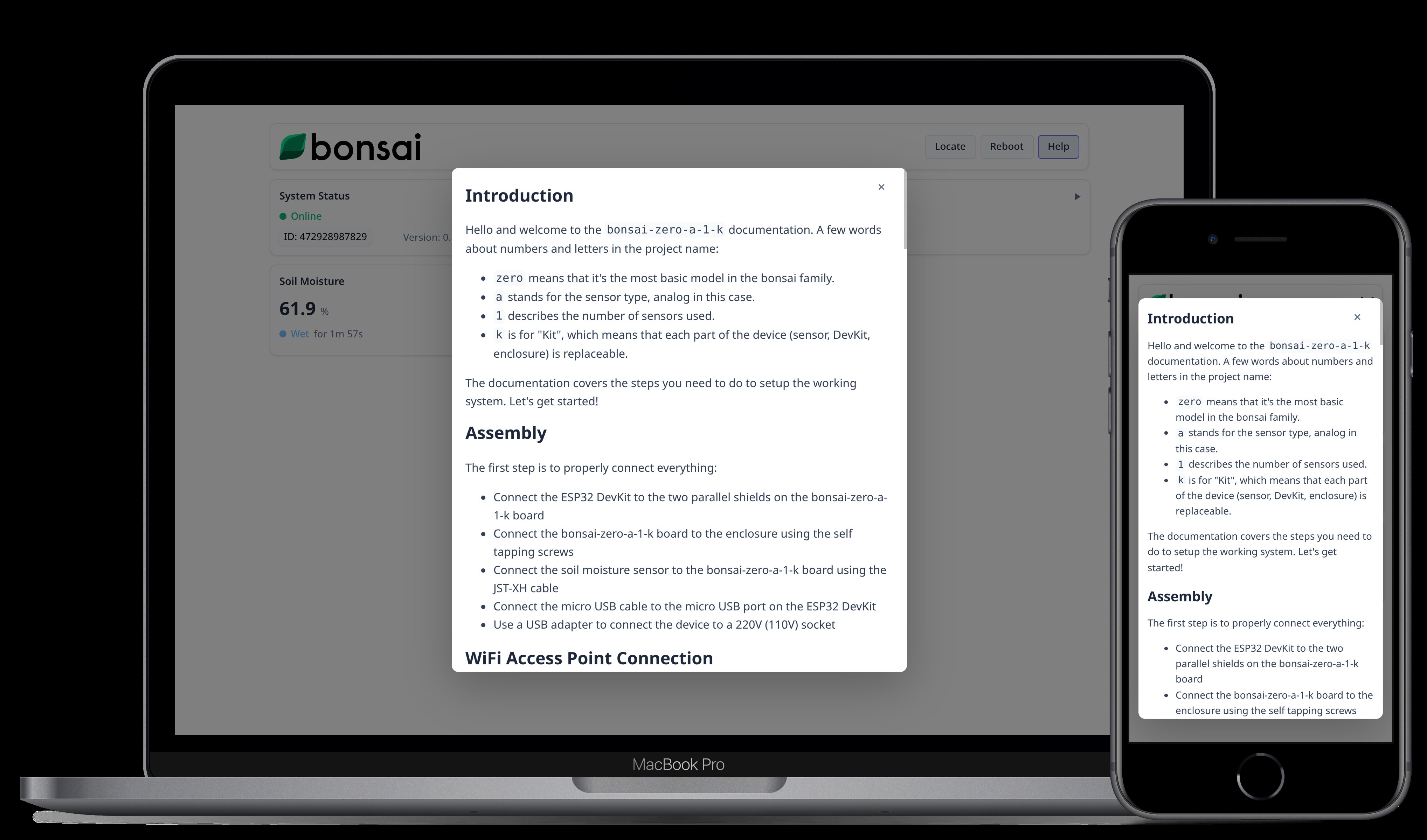
Troubleshooting Guide
If you encounter any issues, try performing Reboot or Factory Settings Reset process.
Reboot Process
- Find a small hole on the front panel, next to the sensor connector. There is a reset button inside.
- Find a small hole on the top panel, to the right of the Bonsai logo. There is a green LED inside.
- Use a needle, or a screwdriver, or anything thin to press the reset button.
- Press the reset button once. The LED should blink once, confirming that the reboot process has been started. After that the device is automatically rebooted. The LED should blink 3 times to signal that the device is up and running.
Factory Settings Reset Process (FSR)
- Find a small hole on the front panel, next to the sensor connector. There is a reset button inside.
- Find a small hole on the top panel, to the right of the Bonsai logo. There is a green LED inside.
- Use a needle, or a screwdriver, or anything thin to press the reset button.
- Wait for at least 10 seconds. The green LED should start blinking, confirming that the FSR process has been started. Release the button. The LED will continue blinking.
- Confirm the FSR, by pressing the reset button once. The device should blink once, confirming that the FSR has been completed. After that the device is automatically rebooted. The LED should blink 3 times to signal that the device is up and running.
During the FSR process, all of the device's settings will be reset to their default values, except the soil moisture sensor configuration.